Kokushikai Judo Academy Documentation
Friday, April 04, 2025
The News Content Editor
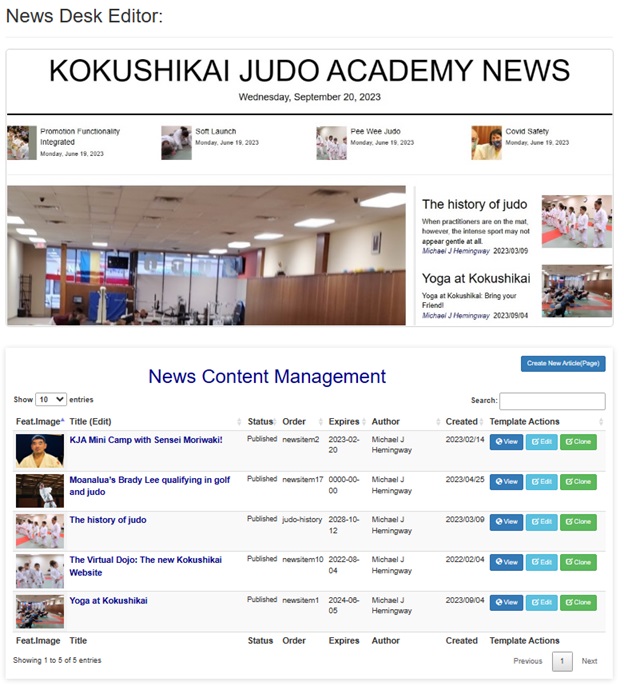
Managing News Content Display (newsitem1 - 12)
The News content editing function provides the ability to create, edit, and sequence News items. The start and end dates are not used.
The News Content Display Sequence
When creating a News Page, select "News" from the dropdown as a content category.
The "Sequence" field determines the order an News item will display. The News squence titles are specific in that they must be named "newsitem1 ... thru newsitem12". The last used news page number should be determine berfore creating the page. Keep in mind you must provide an alternate designation for the existing news page using the same newsitem sequence.
Viewing, editing, and Cloning an exsting News Content page Template
The News list is sorted in "created" date order. You can view the pre-published version of the page by clicking view, and edit the template by clicking on the title or the edit button. If you want to copy the event as a template for a new News item, use the clone button.
The News Content Editor
Select Content Category - This designate the page your creating as a documentation page. This item must be selected or it defaults to "News".
Slug - Do not attempt to change this field as it is automatically generated by the content editor.
Sequence - This field is used to establish the priority or sequence for displaying the page.
Events Only - The controlling dates for events. It is not used here.
Body - (Content under image) - The page is split into two sections. The first section display the image, and the section below the the image is the Body area. The "Content on Right" is the second section and is the rightmost column.any image used here must be the maxium width of the second column.
Meta Description - This is the title that will be listed in the directory.
Expiration Date - This is the last date the event item should be displayed.
Featured Image - This is the upload function for the main documentation image.
Status - This is the publishing switch. If you are working on an page and it is not ready to be viewed publicly, leave in draft mode. When you ready to publish, update page item and select "published".

Use newsitem1, newsitem2, newsitem3, etc. for display sequencing. Change the last News page item using the "newsitem0x' sequence.